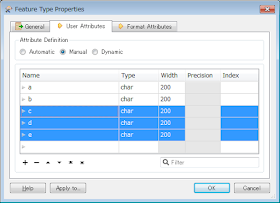In FME 2015, the "Attribute Accumulation" parameters group has been introduced into several transformers such as FeatureMerger, PointOnAreaOverlayer, ListExploder and so on.
FME 2015では、FeatureMerger、PointOnAreaOverlayer、ListExploderなどいくつかのトランスフォーマーに"Attribute Accumulation"パラメーターグループが導入されました。
In almost all the transformers having "Attribute Accumulation" group, the behavior with default parameter settings is same as the default behavior of the previous version. They are following the general principle that the backward compatibility should be kept.
"Attribute Accumulation"グループを持つほぼ全てのトランスフォーマーでは、デフォルトのパラメーター設定での動作は以前のバージョンのデフォルトの動作と同じです。これらは後方互換性を保つべきであるという一般原則に従っています。
However, I noticed the ListExploder is not following the principle.
しかし、ListExploderはその原則に従っていないことに気がつきました。
新しいListExploderには、Attribute Accumulationの設定に応じてこれらの4つのオプションがあります。
| Accumulation Mode | Conflict Resolution | ||
|---|---|---|---|
| 1 | Merge Incoming List | Use Original | (default) |
| 2 | Merge Incoming List | Use Incoming List | |
| 3 | Prefix Incoming List | ||
| 4 | Only Use Incoming List |
The 1st option is set by default, but the default behavior of the previous version is equivalent to the 2nd option.
1番目のオプションがデフォルトで設定されていますが、以前のバージョンのデフォルトの動作は2番目のオプションに相当します。
I had discussed about this change with Safe support team.
Safe acknowledges that the default behavior of new ListExploder is different from the previous version. And, according to their explanation, the change has been done intentionally to unify the default behavior of the transformers which have "Attribute Accumulation" parameters group.
この変更についてSafe社のサポートチームと話し合いました。
Safe社も新しいListExploderのデフォルトの動作が以前のバージョンと異なることは認めています。そして、彼らの説明によれば、この変更は、"Attribute Accumulation"パラメーターグループを持つトランスフォーマーのデフォルトの動作を統一するために意図的に行われたということです。
I understand that the change is reasonable, but it might cause a confusion to some users who are familiar with the default behavior of the previous ListExploder.
この変更が合理的であることは理解しますが、以前のListExploderのデフォルトの動作に親しんでいるユーザーに混乱をもたらすかも知れません。
Check the parameters always when you use the ListExploder in FME 2015.
FME 2015でListExploderを使うときは、これらのパラメーターをいつも確認してください。
=====
So, I still think it's better that the Attribute Accumulation group will be shown by default, at least in the ListExploder...
なので、Attribute Accumulationグループはデフォルトで表示された方が良いとまだ思っています。少なくともListExploderでは。。。